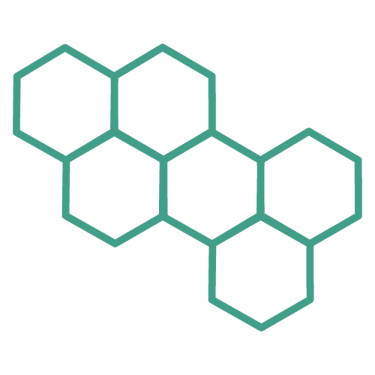Google Ads Conversion Tracking: The Key to Maximizing Your Ad ROI
Learn how Google Ads Conversion Tracking can help you maximize ROI, optimize ad spend, and boost campaign performance. Don’t miss out on key insights!
PERFORMANCE TRACKING & ANALYSIS
10/4/20246 min read
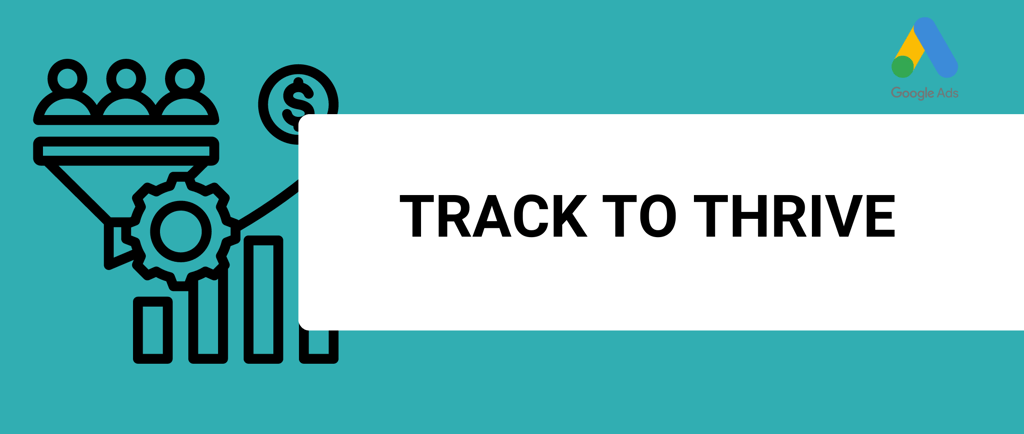
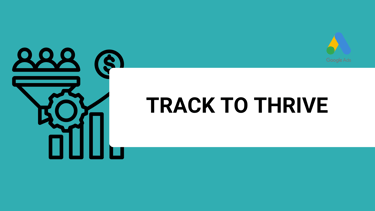
If you’re running Google Ads but aren’t tracking conversions, you’re missing out on one of the most powerful tools to optimize your ad spend and maximize ROI. Wondering why? Let’s break it down.
Google Ads Conversion Tracking isn’t just a technical feature—it's the backbone of data-driven decision-making in digital advertising. Without it, you’re flying blind. Now, before you lose valuable time (and money), let’s dive into why you can’t afford to ignore this vital tool.
What is Google Ads Conversion Tracking?
At its core, Google Ads Conversion Tracking measures specific actions that are important to your business—whether it's a purchase, a form submission, or a phone call. This feature tells you how effective your ads are in generating these key outcomes, which means you can stop wasting money on underperforming ads and scale up the ones that work.
Why Does Google Ads Conversion Tracking Matter?
Imagine investing hundreds or even thousands into your Google Ads campaigns without knowing what’s really working. Scary, right? According to many online communities like Reddit, a common complaint among new advertisers is the frustration of throwing money at ads without seeing tangible results. This is where conversion tracking comes in.
By tracking conversions, you’ll know exactly which keywords, ads, and campaigns are delivering, and which ones aren’t. The insights are invaluable, allowing you to pivot quickly, cut losses, and scale what works.
Key Benefits of Google Ads Conversion Tracking
Optimized Ad Spend: You’ll know which campaigns to invest more in.
Higher ROI: By focusing on high-converting keywords and ads, you’ll improve your return on investment.
Data-Driven Decisions: Instead of guessing, make decisions based on concrete data.
Improved Ad Position: Google rewards high-performing ads with better positions in search results.
Types of Conversions You Can Set Up
You can set up a variety of conversion types in Google Ads based on the goals of your business. These include:
Purchases: Track when users make a purchase on your website.
Form Submissions: Capture when a user fills out a contact or inquiry form.
Phone Calls: Record conversions from phone calls made directly from your ad.
Newsletter Sign-ups: Monitor when visitors subscribe to your email list.
App Installs: Track when users download your app.
To implement conversion tracking, you have two main options: Google Tag Manager (GTM) or Google Analytics 4 (GA4). While both are effective, GTM is often preferred by digital marketers.
This is because GTM models conversions differently, capturing not only click-through conversions but also view-through conversions (when a user sees an ad but doesn’t click it immediately). This additional layer of data offers a more comprehensive view of how your ads are impacting user behavior. You can read more about how GTM models conversions on the official support page.
Setting up conversion tracking via GTM also allows for easier management of tags and triggers, especially when dealing with complex conversion paths.
GA4, while robust, is often more suitable for tracking broader user behavior across websites and apps, but it might lack the same level of flexibility when modeling specific types of conversions.
How Does Google Ads Conversion Tracking Work?
Setting up Google Ads Conversion Tracking isn’t as complicated as it sounds, and the benefits far outweigh the initial setup time. Here’s a simple breakdown:
Install a Tracking Code: After defining what counts as a “conversion” for your business (whether it’s a sale, form submission, or phone call), Google will provide you with a tracking code to add to your website.
Track and Analyze: Once the code is installed, conversions will automatically be tracked in your Google Ads dashboard. You can then analyze which ads, keywords, and devices are driving the most conversions.
Optimize Campaigns: Based on your findings, tweak underperforming ads, pause ineffective campaigns, and double down on those delivering great results.
The result? A finely-tuned campaign that continuously improves and adapts.
Don’t Miss Out: Why Set Up Google Ads Conversion Tracking Right Now
Imagine this: You’re running a limited-time promotion for your Google Ads services, and every click matters. Without conversion tracking, you could be losing potential clients left and right, without even realizing it. Conversion tracking helps you measure success in real time so you can adjust your strategy before it’s too late.
If you're serious about scaling your business and outsmarting your competition, setting up Google Ads Conversion Tracking isn’t just optional—it’s a necessity. In today’s fast-paced digital landscape, those who embrace data-driven decisions thrive, while those who don’t get left behind.
The sense of urgency? Many business owners only realize the importance of conversion tracking after wasting significant portions of their budget. Don’t let this happen to you. The faster you implement conversion tracking, the sooner you’ll see the improvements, and the more confident you’ll be in your advertising choices.
Common Objections to Google Ads Conversion Tracking (And Why They’re Wrong)
“Isn’t it too complicated?” Nope. While it may sound technical, the setup is user-friendly. Plus, Google offers step-by-step guides to help you through the process.
“I’m not sure if I need it.” If you're spending money on Google Ads, you need it. Every click counts, and without tracking, you're essentially guessing where your money is going.
“I don't have the time.” Setting up conversion tracking takes less time than you think, and the benefits far outweigh the effort. It will save you time in the long run by streamlining your advertising efforts.
Step-by-Step Guide to Setting Up Google Ads Conversion Tracking
1. Log into Your Google Ads Account
Navigate to the Google Ads Sign-In Page and enter your credentials.
Once logged in, click on the "Tools & Settings" icon (the wrench) in the upper-right corner.
Under the "Measurement" section, select "Conversions".
2. Set Up Your Conversion Action
Click the "+" button to create a new conversion action.
Choose the type of conversion you want to track. For this guide, select "Website".
Enter your website's URL and click "Scan" (optional).
Define your conversion action:
Conversion Name: Give it a descriptive name (e.g., "Purchase Confirmation").
Category: Select the category that best fits (e.g., "Purchase/Sale").
Value: Assign a monetary value to the conversion if applicable.
Count: Decide whether to count every conversion or one per ad click.
Click-through Conversion Window: Set how long to track conversions after an ad click.
View-through Conversion Window: Set if you want to track impressions leading to conversions.
Attribution Model: Choose how to attribute credit for conversions across clicks.
Click "Create and Continue".
3. Choose Google Tag Manager as Your Implementation Method
In the "Set up the tag" section, select "Use Google Tag Manager".
Note down the Conversion ID and Conversion Label provided. You will need these for GTM.
4. Log into Your Google Tag Manager Account
Go to Google Tag Manager and sign in.
Select the appropriate container for your website.
5. Create a New Tag in GTM
In the "Workspace", navigate to the "Tags" section and click "New".
Click on "Tag Configuration" to choose the tag type.
Under "Choose Tag Type", select "Google Ads Conversion Tracking".
6. Configure the Google Ads Conversion Tracking Tag
Enter the Conversion ID and Conversion Label you obtained from Google Ads.
If you have dynamic values or parameters, set them up accordingly (optional).
Under "Advanced Settings", you can configure tag firing options if needed.
7. Set Up the Trigger for Your Tag
Click on "Triggering" to define when the tag should fire.
Choose an existing trigger or create a new one:
For a Purchase Confirmation Page: Set up a "Page View" trigger that fires on the specific URL (e.g., "thank-you" page).
For Button Clicks: Set up a "Click" trigger that fires when a specific button is clicked.
Configure the trigger conditions to match the conversion action you're tracking.
8. Save and Publish Your Tag
After configuring the tag and trigger, click "Save".
In the top-right corner, click "Submit" to publish your changes.
Add a version name and description for your reference, then click "Publish".
9. Verify Your Conversion Tracking Setup
Return to Google Ads and click "Done" on the conversion setup page.
Use the Google Tag Assistant Chrome extension to ensure the tag is firing correctly.
Alternatively, use GTM's Preview Mode:
In GTM, click "Preview".
Enter your website's URL to open it in debug mode.
Perform the conversion action and check if the tag fires as expected.
10. Start Monitoring and Optimizing
Once verified, your conversion tracking is live.
In Google Ads, navigate to "Tools & Settings" > "Conversions" to view conversion data.
Use these insights to optimize your ad campaigns:
Adjust bids based on conversion data.
Refine targeting to focus on high-converting audiences.
Test different ad creatives and landing pages to improve conversion rates.
Ready to Supercharge Your Campaigns?
Don’t wait until your competitors outrun you. Google Ads Conversion Tracking is the secret sauce that can take your advertising efforts from good to great. Start tracking today, and watch your ROI soar.
Boost Your Results Now
Is your business ready to stop wasting ad spend and start optimizing for success? At ItsDigitame, we specialize in setting up Google Ads Conversion Tracking so you can focus on growing your business, not guessing where your money is going.
Contact us today for a free consultation, and let’s start maximizing your Google Ads performance now.
CONTACTS
incomewithdigitalmarketing@gmail.com
BOOK WITH US
SERVICES
Google Ads Assisstance
Google Analytics Setup
Google My Business Management